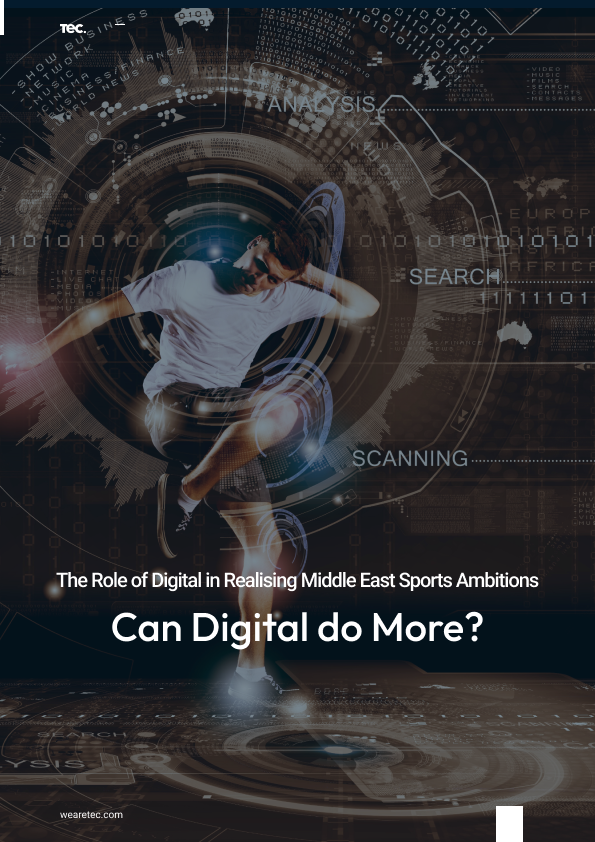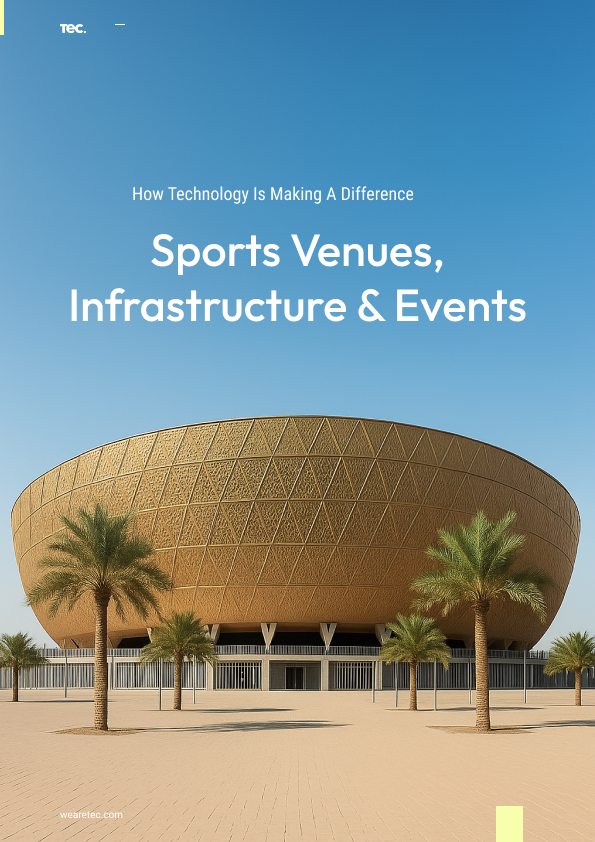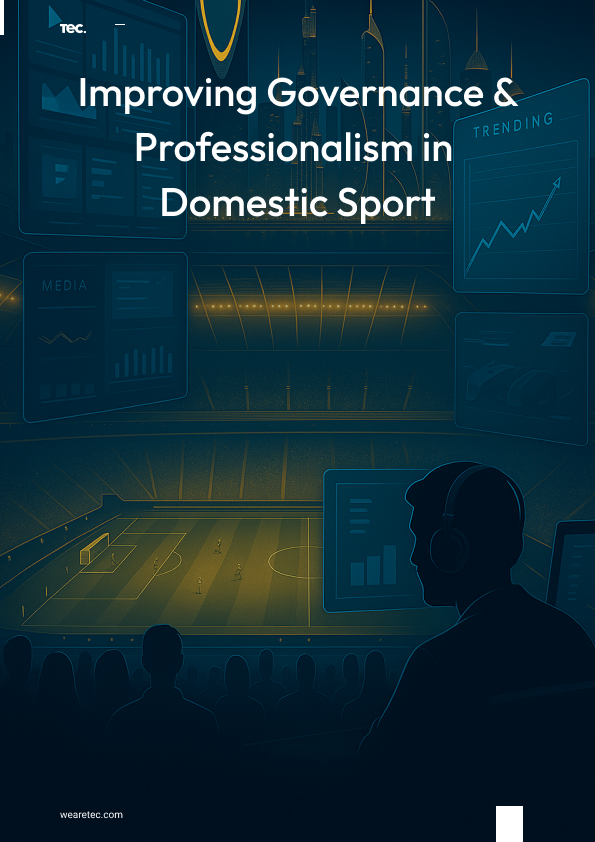One of the most common mistakes from developers is not writing down what they are changing/fixing on each environment when they move the code from DEV to STAGE and LIVE.
Here is a list of things to check before transitioning from the single instance DEV environment in scaled environment configuration STAGE or LIVE – on-premise or virtual machines on the cloud:
- 1 DB server
- 1 Content Management (CM) server
- 2 or more Content Delivery (CD) servers
- 1 Search Server (SOLR) server
HINT: Make sure you build your code in Release when planning to move it to LIVE.
DB SERVER:
- copy backups from your stage / local machine
- restore
- create a user to access the Sitecore DB’s
- make sure they allow SQL logins for the user/s created to access the Sitecore DB’s
CM SERVER:
Machine requirements:
- Don’t forget about UrlRewrite, this is crucial
- ASP.NET 3.5 / 4.6
Copy the code over which was built in release:
- modify connectionstrings.config
- modify datafolder.config<
- modify sitedefinition.config
- modify scalabilitysettings.config
- add bindings in IIS
HINTS:
If you are testing locally on the remote server, don’t forget to add in your host files.
In case you don’t have Sitecore analytics don’t forget to turn off Sitecore xdb config.
Set up Robots.txt to deny any crawlers for your CMS website.
CD SERVER:
Depending on how you have written your code and you are sure there is no hard-coding for master database then you can remove the master DB from the connectionstrings.config and even block the access to Sitecore folder.
Best practices recommend having no access to master database from the CD servers.
Machine requirements:
- Don’t forget about UrlRewrite, this is crucial.
- ASP.NET 3.5 / 4.
Copy the code over which was built in release:
- modify connectionstring.config -> remove master DB
- modify datafolder.config
- modify sitedefinition.config
- modify scalabilitysettings.config -> make reference to cms
- add bindings in IIS
Make sure robots and sitemap are working this is very important for SEO. <
In case you have a lot of redirects which are present in the rewritemaps and the default web.config exceeds 200 KB, you must go to registry to modify the size:
- HKLM\SOFTWARE\Microsoft\InetStp\Configuration\MaxWebConfigFileSizeInKB (REG_DWORD)
- Hint: If you configure IIS 7.0 and IIS 7.5 to run in 32-bit mode on Windows Server 2008 x64 or on Windows Server 2008 R2 x 64, the registry key is instead the following:
- HKLM\SOFTWARE\Wow6432Node\Microsoft\InetStp\Configuration\MaxWebConfigFileSizeInKB (REG_DWORD)